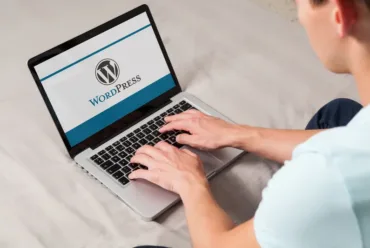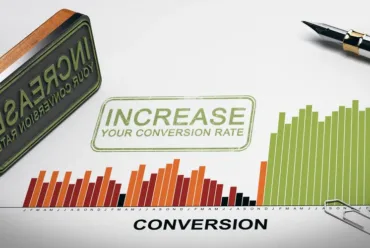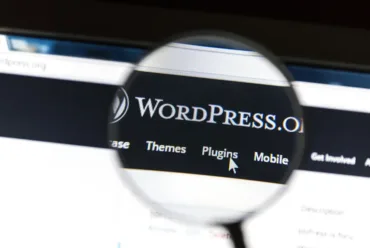Prevent spam, spoofing & phishing with Gmail Authentication.
PREVENT SPAM, SPOOFING & PHISHING WITH GMAIL AUTHENTICATION.
If you noticed that suddenly you start to see that your emails are bouncing back with the following subject “Delivery Status Notification (Failure)” and you also see an attachment to these bounced emails that says “details” that reads “sender and Gmail users and has been blocked. The sender must 550-5.7.26 authenticate with at least one of SPF or DKIM. For this message “. This is most likely occurring because your SPF Txt record is missing from your domain name DNS records. SPF Txt Records are commonly required to protect people against spoofing & phishing and help prevent email messages from being marked as spam. Here is how you can add a SPF Txt Record to your Domain DNS record.
ADD YOUR SPF RECORD TO YOUR DOMAIN PROVIDER
Protect against spoofing & phishing and help prevent messages from being marked as spam.
- Log into your Hosting provider
- Click on Domains then Manage
- Locate the domain you wish to add the SPF record
- Next click on Add New Record
- Finally select Txt Record and add the following.
TXT @ v=spf1 include:_spf.google.com ~all 1 hour
WORKSPACE EMAIL & MICROSOFT 365 FROM GODADDY USES THE FOLLOWING:
SPF record: v=spf1 include:secureserver.net -all
This means only the servers that secureserver.net allows can send mail as your domain. Receiving mail systems will check that the message comes from an allowed server before it can be delivered. Finally, please note that after adding an SPF record, it can take up to 48 hours for SPF authentication to start. I hope this article helps. If you have any questions about this feel free to reach out to us.